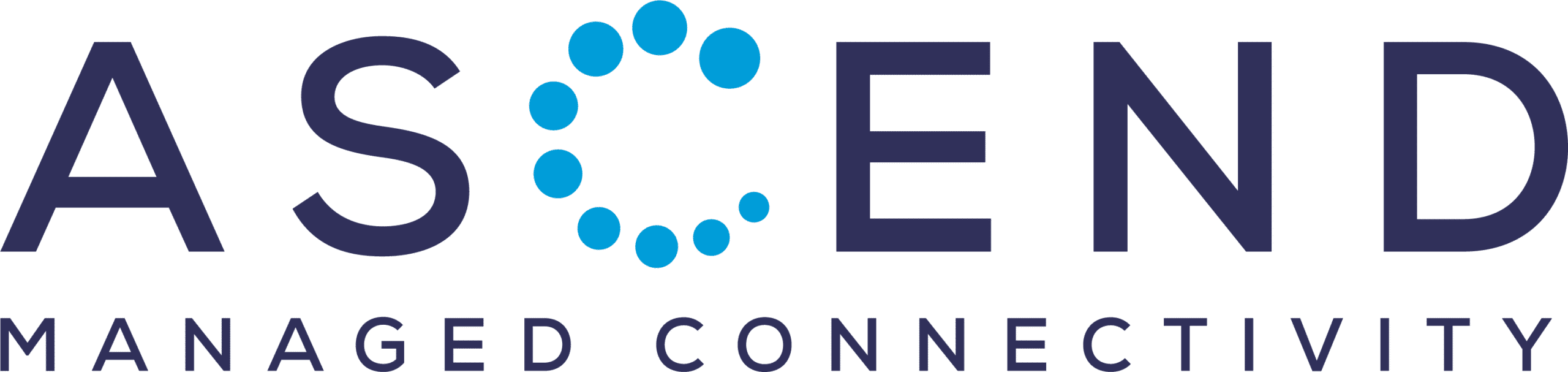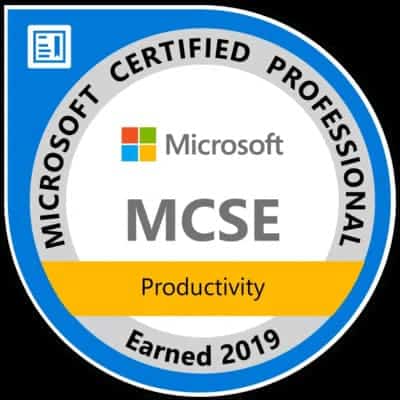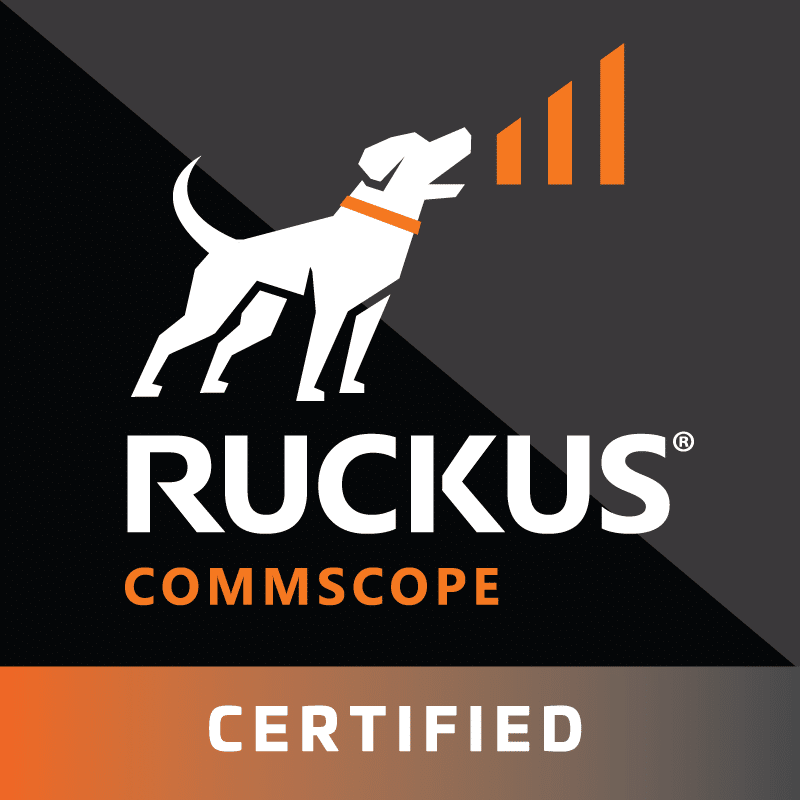Jitsi Meet for ASCEND (Android)

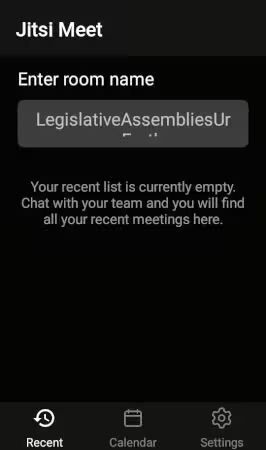
Step 1: Installation
First install the Jitsi Meet app from one of the following two sources:
After successful completion, please start the program. You will see a screen similar to the one in our illustration.
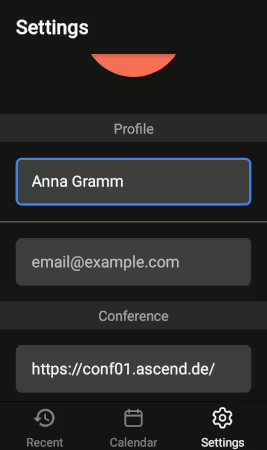
Step 2: Set up for ASCEND
Now open the settings by tapping on the cogwheel at the bottom right.
First enter your name and then the ASCEND address in the Conference area. This reads:
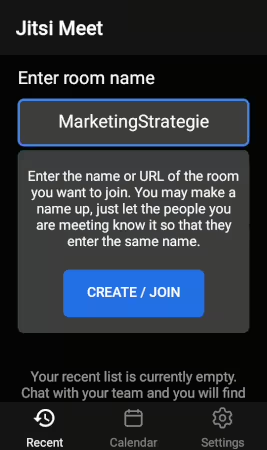
Step 3: Create conference
You can now return to the start page and enter the desired room name.
Now simply tap on the "Create/Join" button and your conference will open.
Tip: The room names used in the past appear below the input field.
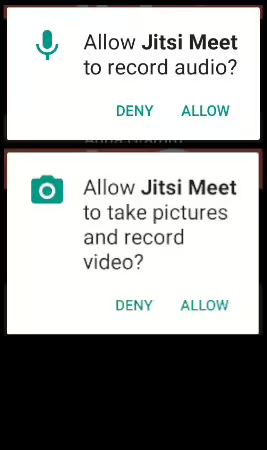
Step 4: Allow authorizations
Please grant all authorizations required for the operation of Jitsi Meet.
And finally
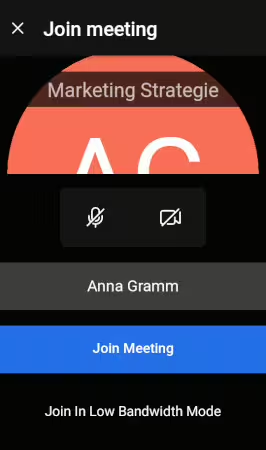
Step 5: Meet up with friends and colleagues
Now all you have to do is tap the "Join Meeting" button to join the room or open the room if you are the first participant.
Tips
- To share your room with your friends or colleagues, they must follow the same steps as in these instructions or join the room via the browser. To do this, tell the participants your room name and ask them to join the room via this website: https://www.ascend.de/videokonferenzen/
- ASCEND video conferences have no time limit
- ASCEND video conferences are free of charge
- ASCEND video conferences are private (encrypted and no recordings)
Address
Wilhelm-Spaeth-Strasse 2
90461 Nuremberg
Social media
Hotline
Germany only
0800-1488750
International
+49 911-148875-20
WhatsApp
+49 (0)911 148875-0
The opening hours
Monday to Friday, 09:00 to 18:00