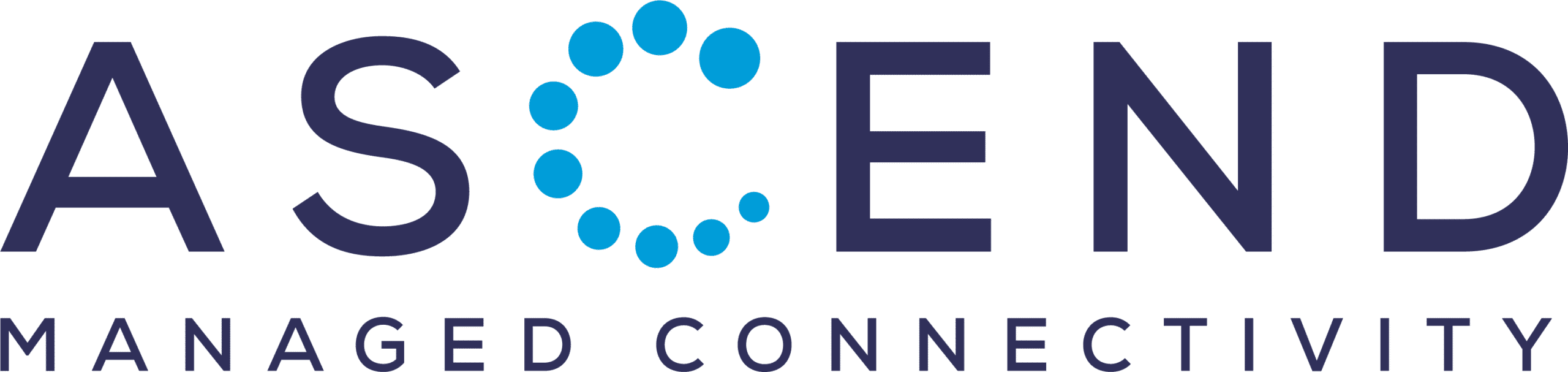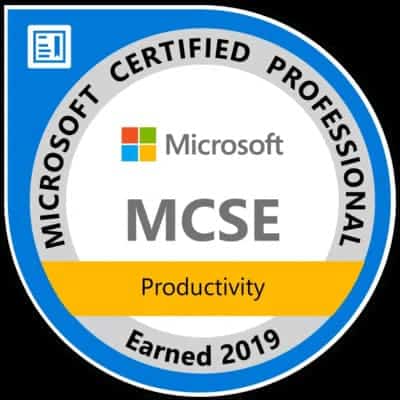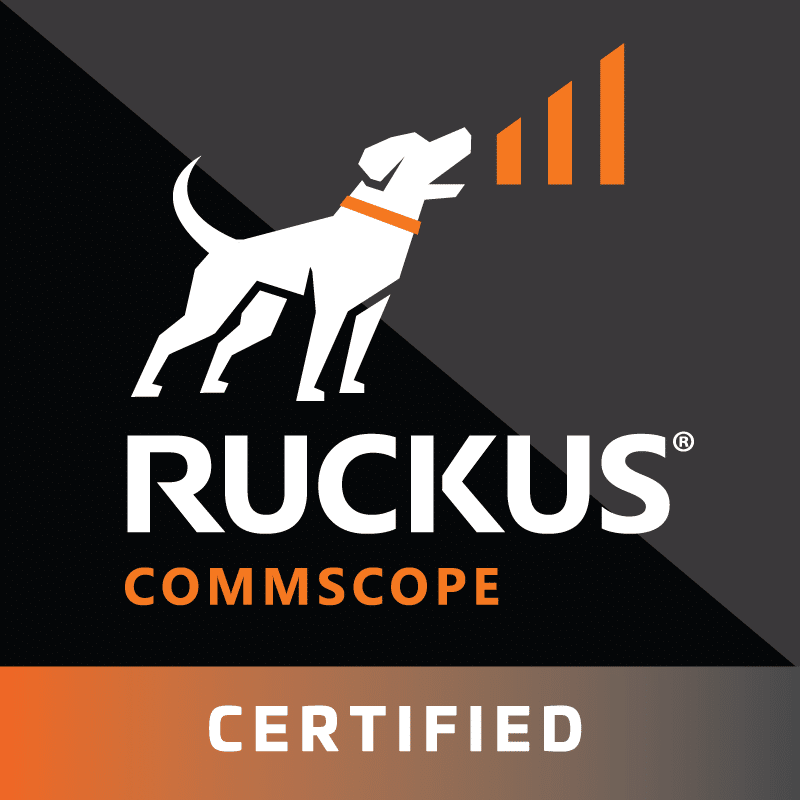Set private InControl with Peplink
The first option, namely a redirection from Peplink InControl to the private InControl instance, has the advantage that routers with factory settings also report to our incontrol.ascend.de hosted in Germany.
To do this, log in to Peplink InControl via the following link https://peplinkid.peplink.com log in.
After your authentication, click on "InControl 2" on this website
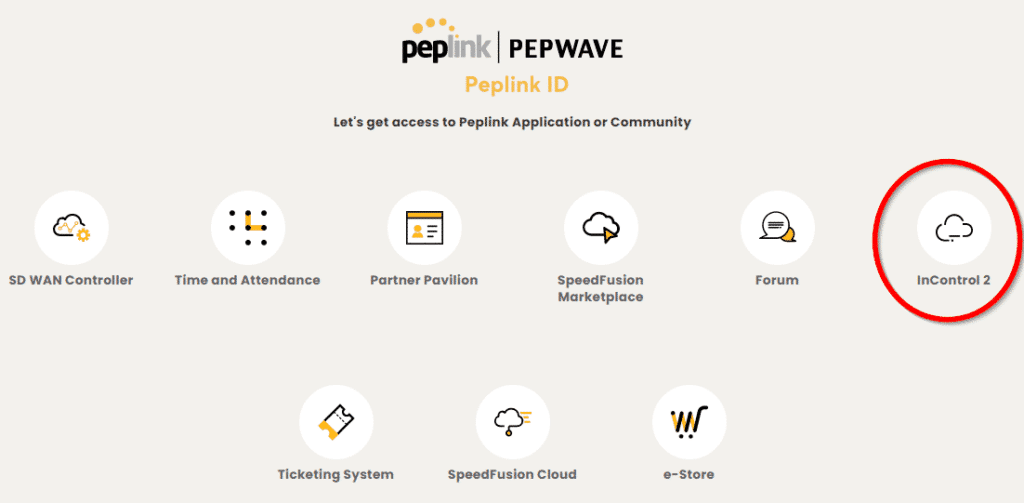
Then click on the organization
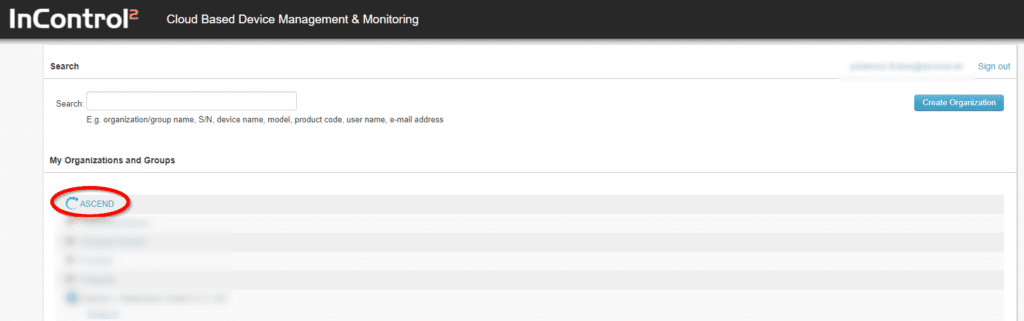
Then click on the group in which your routers are located that you want to use with the private Peplink InControl 2
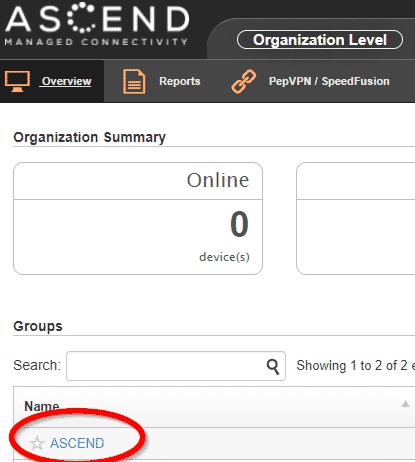
Within the group, move the mouse to "Settings (1)" and then click on "Device System Management (2)".
Then select "By Redirection" (3) under "Use External InControl Appliance" and enter "incontrol.ascend.de" (4) in "Primary Appliance Address".
If you now click on "Save Changes" (5), all Peplink devices that report to the public Peplink InControl2 will be redirected to "incontrol.ascend.de".
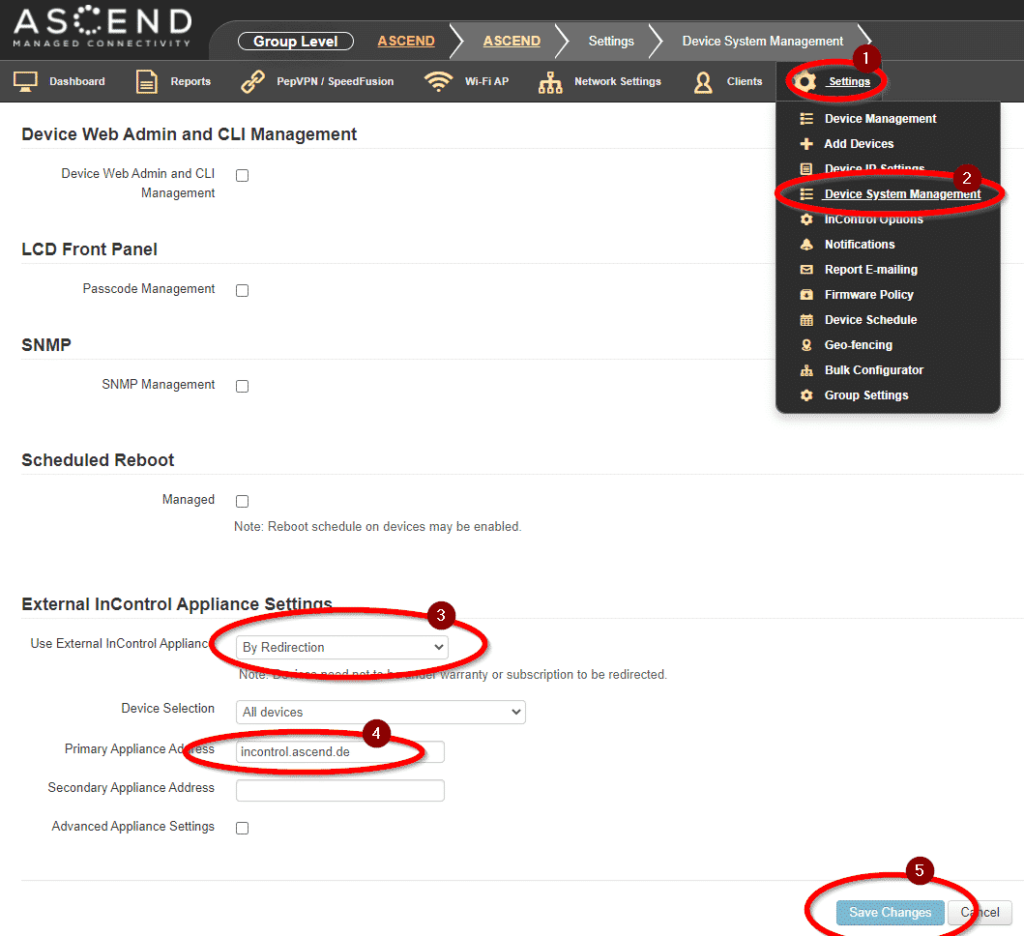
Set private InControl on the device
The 2nd option, setting the private InControl to on the device, has the disadvantage that the device no longer reports to the private Peplink InControl2 in the event of a reset. For the sake of completeness, we explain it here anyway.
Log in to the web interface of your Peplink router.
Click on "System"(1) at the top, then on "InControl"(2) on the left, check the box "Privately Host InControl" (3), enter "incontrol.ascend.de" under "InControl Host" and click on "Save"(5).
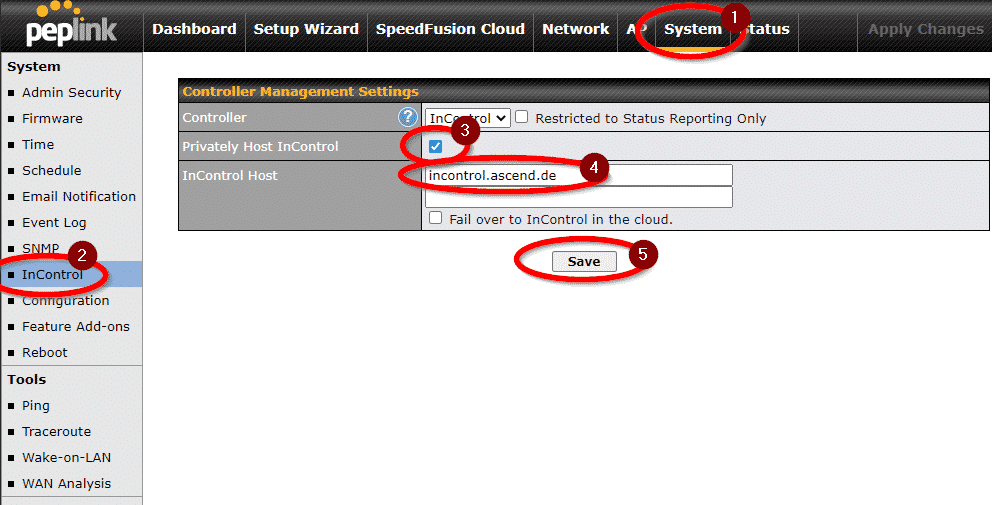
Now the router will report to the private InControl hosted in Germany.